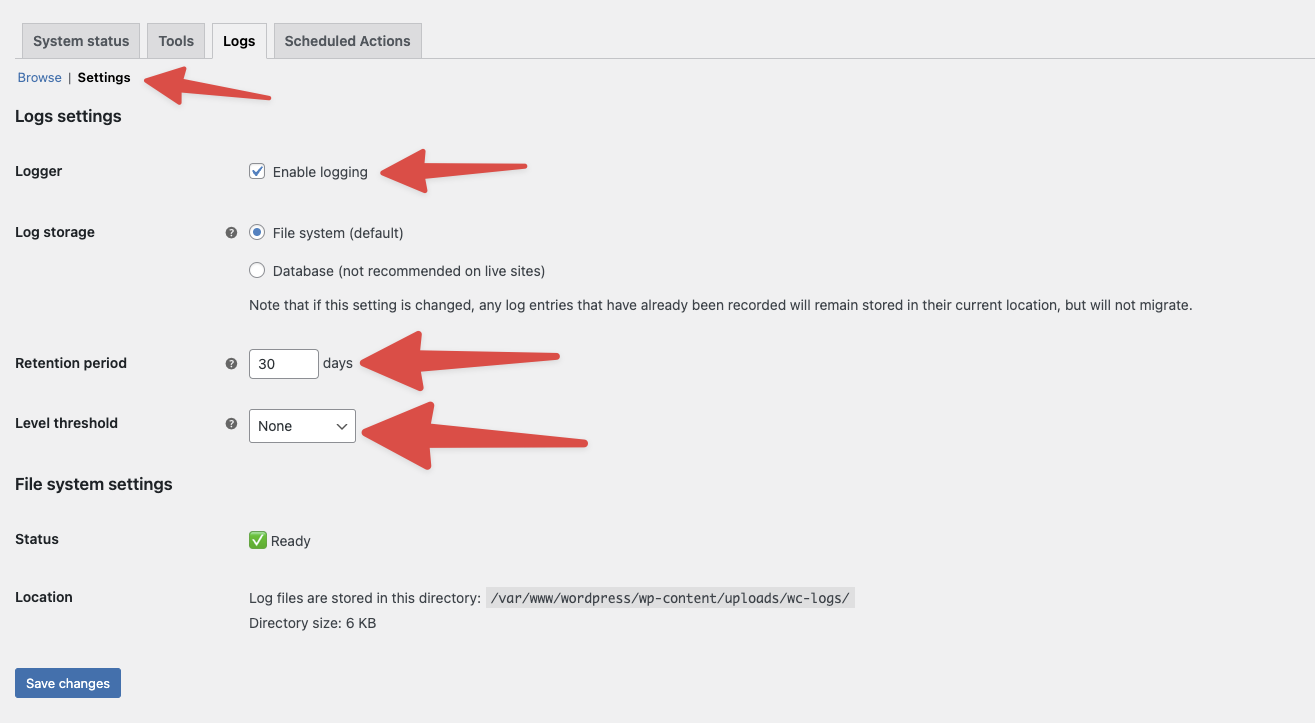Real ID logs
The Real ID plugin will log crucial events around when orders are processed, ID checks are triggered, and when ID checks are associated with customers and orders.
You can download these logs from the WooCommerce plugin at any time. Please include them on support tickets so we can help troubleshoot integration or assocation problems.
Finding the Real ID logs
First, log into your WordPress admin. Then hover over the the WooCommerce plugin and click the Status page:
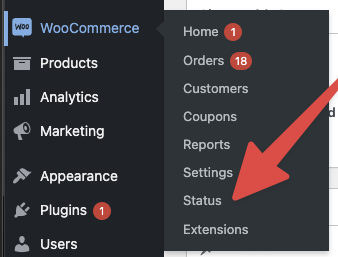
In the status page, open the Logs tab:
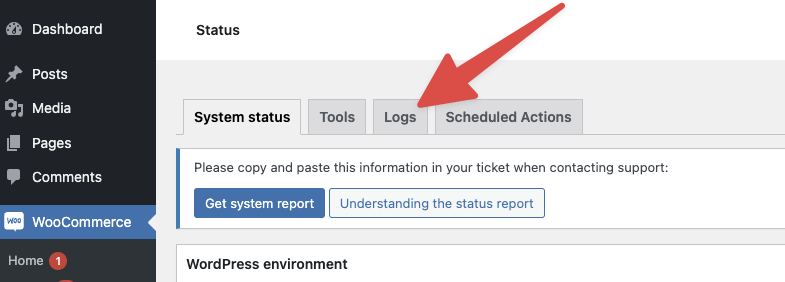
Here you should see a list of log files. The real_id log files will be split by day, select the log files you'd like to download, then click the action menu and select Download. Then click the Apply button to download the log files:
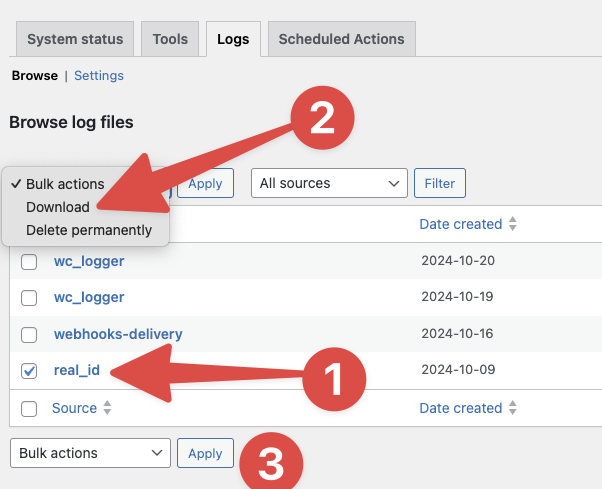
Then attach these to your support ticket with Real ID.
Frequently Asked Questions
I don't see any real_id logs in my WooCommerce site
Most likely you don't have logging enabled on your site. To check, from the Logs page, click the Settings link just below the tab.
Make sure that logging is enabled, and that your minimum log level is set to None. Also, make sure that your retention of logs is a reasonable amount of time, we recommend at least 30 days.
Below is an example of these logging settings: