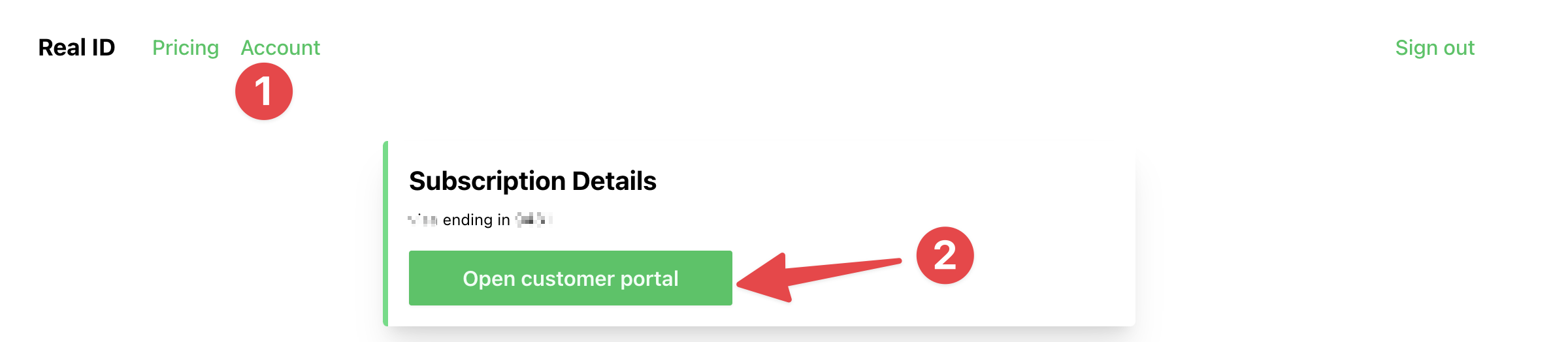Activating the Real ID plugin on WooCommerce
When you first install the Real ID plugin on WooCommerce, it's automatically placed in test mode. This allows you to sample ID checks with a free demo experience. When you're ready to go live with real ID checks, then you'll need to activate the plugin with a license key.
Signing up for a License Key
To sign up for a licenese key, register an account on our billing dashboard. Then you'll be able to pick a plan and purchase a subscription.
Once you've purchased a subscription, your license key will appear in your account. To view your license keys, open the Account tab.
Copy your license key for the next step:
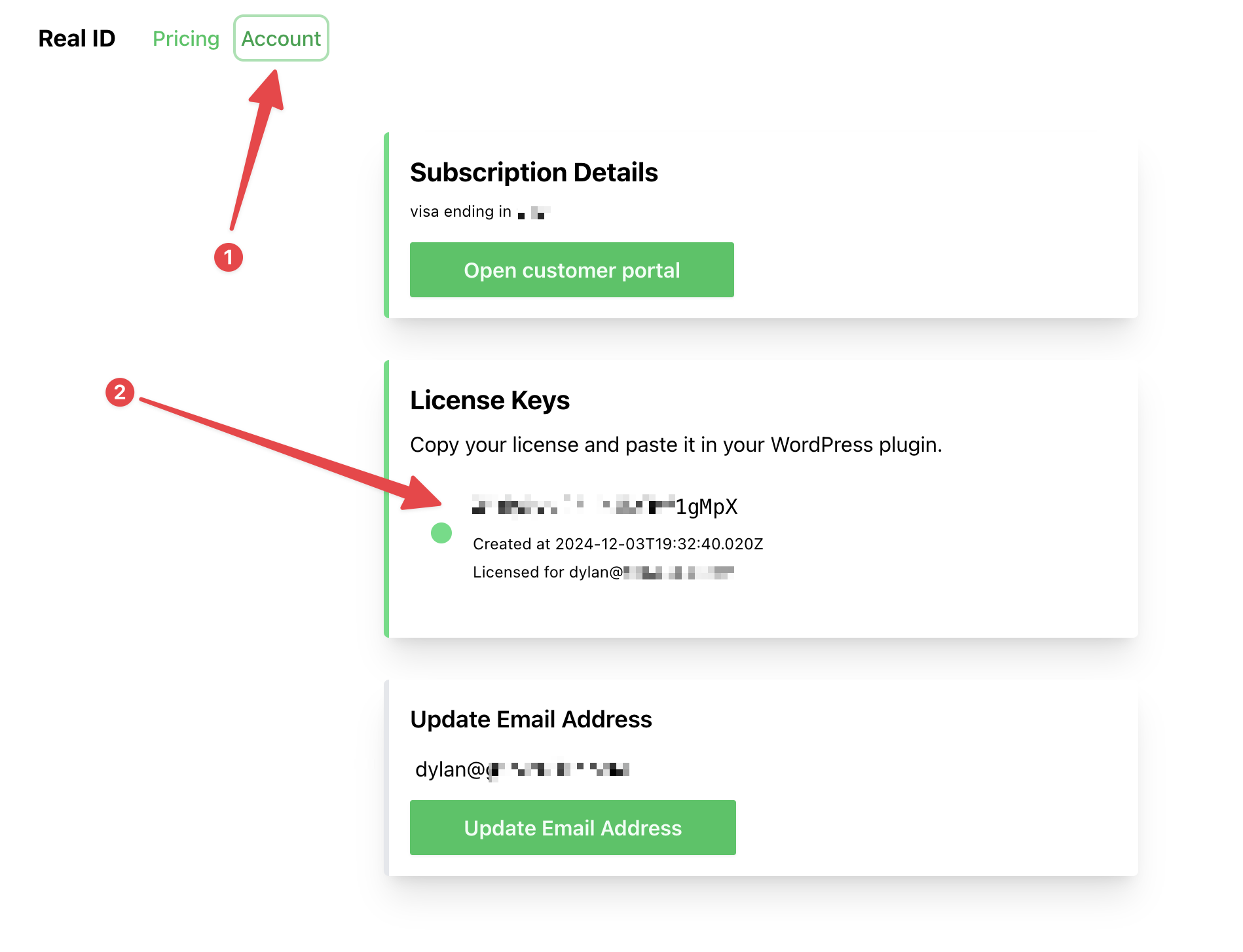
Activating the plugin
Once you have copied your license key, return to your WordPress admin dashboard and open the Real ID plugin. Then click on the Settings tab in the plugin to open the settings.
Next, open the Billing section of the plugin. Here you can enter in your license key to activate the plugin.
You should now see that the plugin has been activated, and Real ID will begin sending ID checks with actual results.
Frequently Asked Questions
I'm having issues reactivating the plugin after changing my site URL
For security, Real ID will lock your license key to your site's URL when you first activate it. If you try to activate the plugin on multiple sites, or change your site's URL after activating a license key then you'll have issues with ID verification syncing and other features.
If you have questions about migrating your license key to a new site URL, please contact our support team.
How can I see my current license key?
You can view your currently activated license key by opening the Real ID plugin and open the Billing section in the Settings page.
Scroll down to see your current license key:
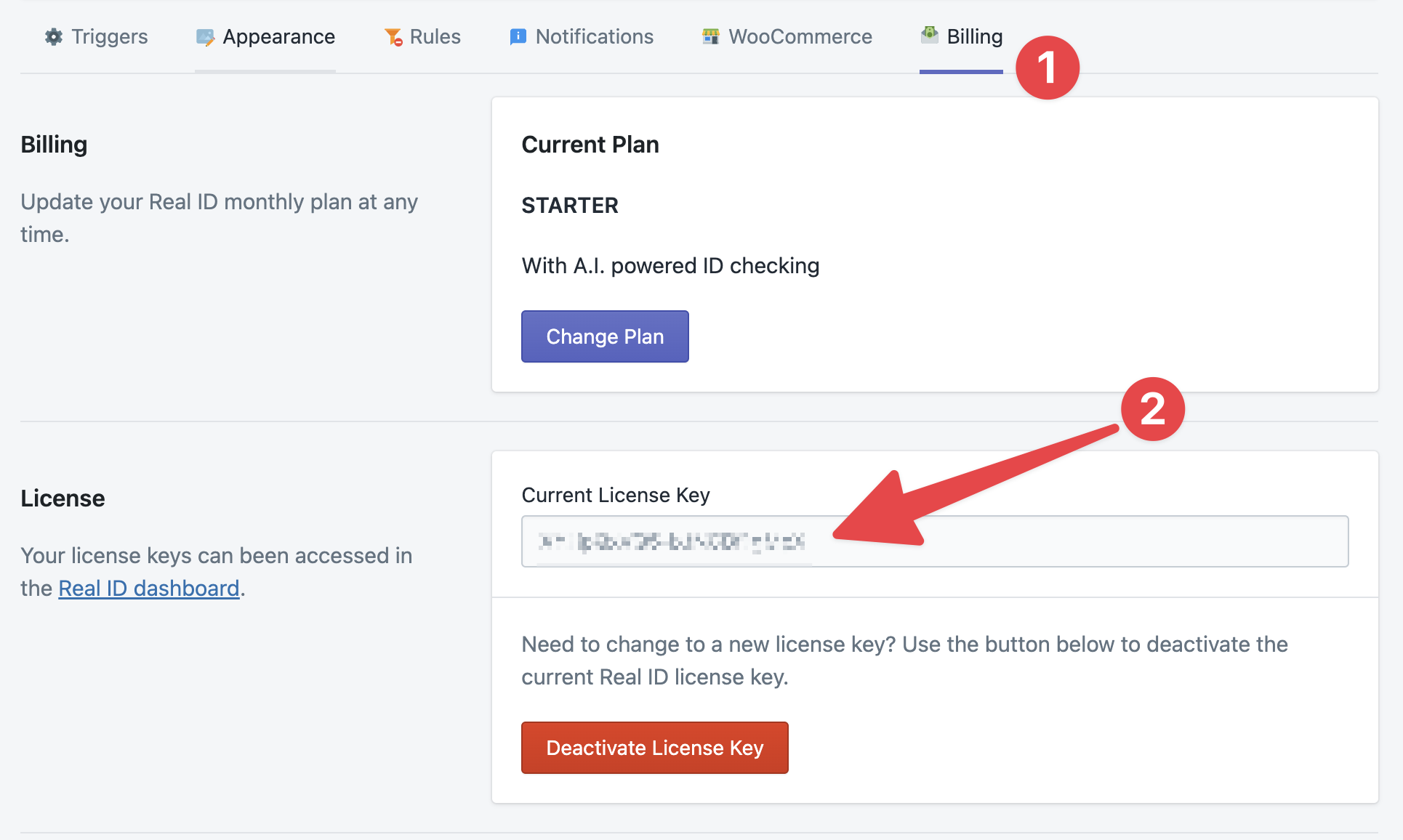
How can I purchase additional license keys, or cancel or upgrade my current subscription?
You can manage your Real ID subscriptions within the billing dashboard. After logging in, open the Account tab to view your current subscriptions.
How can I update my card on file?
You can update your credit card on file by logging into the billing dashboard. Then open the Account page and click open customer portal: