Create a temporary account for Real ID support
There might be cases when you need us to provide support for an issue either with a specific ID check, configuration with your site or issues activating your license key. For these screenshots and specific examples of actions are highly appreciated.
However, due to the flexibility of WordPress and all of the possible plugins and themes, it may not be possible for our support staff to recreate your issue and we'll need to see it firsthand to provide further support.
You can create a temporary account for us to securely login and help troubleshoot and solve any issues.
Create a new user
First, login to your WordPress backend. Then on the left hand menu, select the New User option:
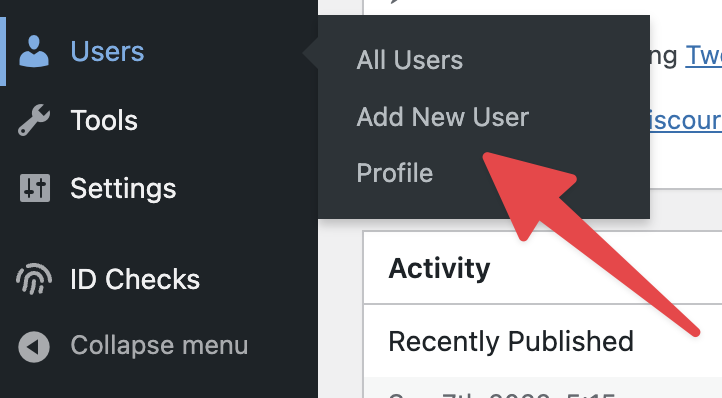
Then in the new form enter in the following:
- For the
usernamefield you can usereal-id-support - For the
emailfield use the email address[email protected] - Select the
Administratorrole, since only administrators can open and view the Real ID plugin - Click Save to create the administrator role
If you have emails setup on your WordPress site, no further action is necessary. We'll be notified on our support email inbox and we'll be able to login and assist.
However, if you do not have emails enabled, please share the generated password with us securely using a tool like 1Password.
Deactivating the support account
After we have resolved the issue, you can safely deactivate the account. First, click the Users page on the left hand menu in your WordPress backend. Then search for the [email protected] user you created in the prior steps.
You can hover your mouse over the temporary account and click Delete to permanently delete it. Or alternatively you can demote it to a Subscriber role to remove it's administrative role.
