ID verification after checkout
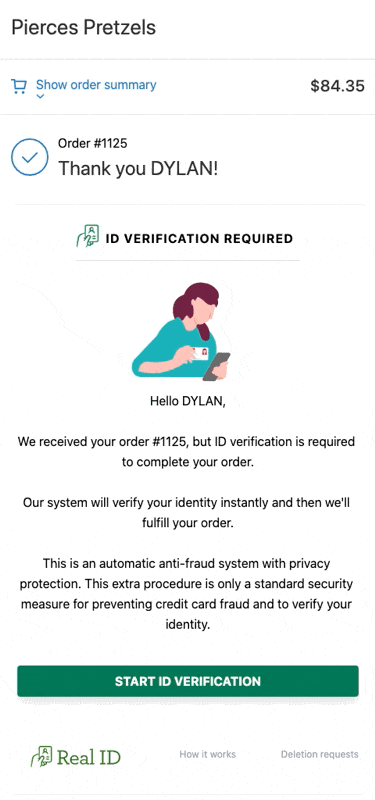
If you have one or more automatic ID verification rules enabled, on qualified orders Real ID will automatically prompt your customer to complete their ID verification via a unique link sent over email or SMS.
However, to make ID verification even more seamless and intuitive for your customers, you can enable Real ID to collect your customer's ID within your native checkout flow.
We recommend this ID verification flow if possible. It's the most flexible and is the least amount of friction for your customers to finish their buying journey.
However, if your compliance requires ID verification before checkout or before customers can view your store, we have options for you.
Getting Started
Your automatic ID verification settings can be found under the Automations section of the Settings page:
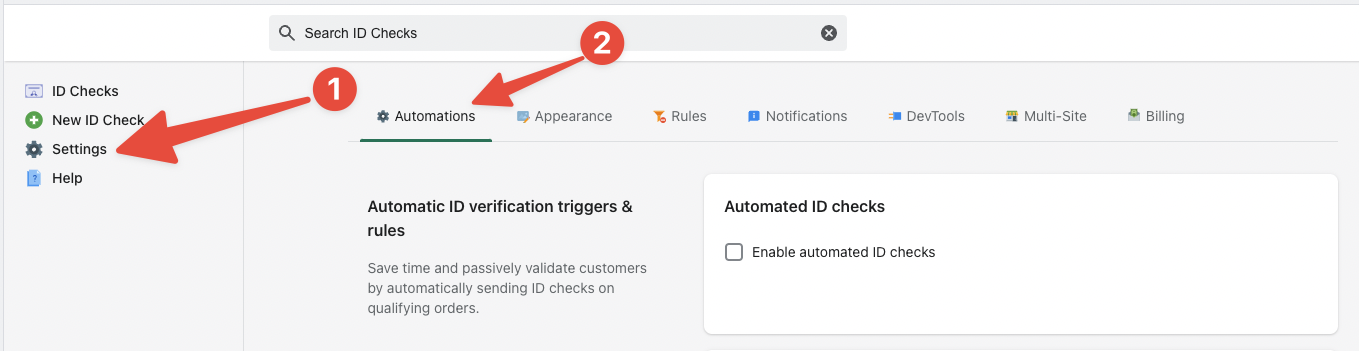
To enable automatic ID verification, click the checkbox next to Enable automated ID checks, then select the After Checkout option:
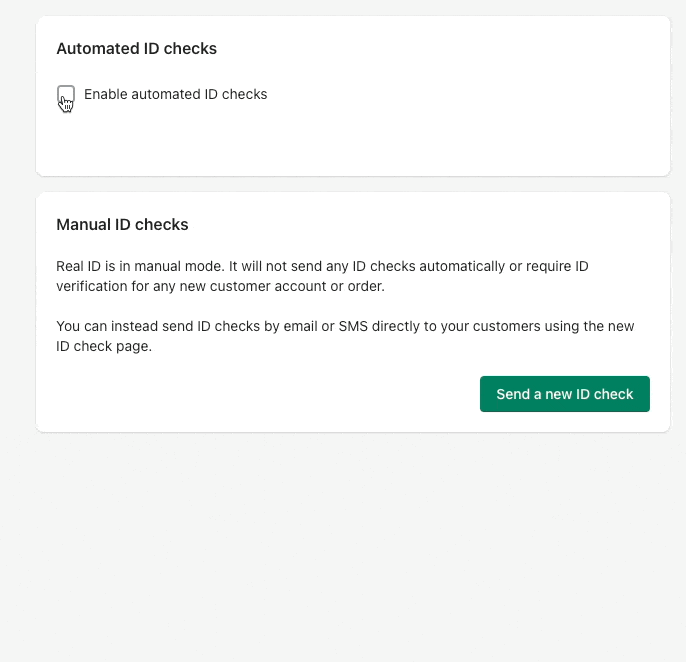
After choosing the after checkout ID verification flow, click Save to apply the change.
Real ID will automatically embed the ID verification flow within your store's order confirmation page, no coding or theme changes required.
You'll need to define one or more triggers based on the order details for Real ID to start verifying customers IDs.
ID check triggers
You can control which conditions should trigger an ID check, you can enable or disable these triggers at any time in the settings.
These triggers are non-exclusive, meaning that if one or more of your enabled triggers is activated then the customer will be sent an ID check.
If you need more control over which orders require ID verification, use the Create an ID check for an order Shopify Flow action.
Check all orders
Enabling Check all orders will automatically trigger ID verification on all orders. This is especially helpful if you're selling age restricted products, or require ID verification for K.Y.C. purposes.
High value orders
You can require ID verification for all orders above a specific total order price.
This is especially helpful for verifying high chargeback risk orders.
When you enable the trigger, also set the threshold for total order value (including tax) that should trigger an ID check.

At this time the threshold setting denominated in U.S. dollars, regardless of the currency you have set for your store.
Mismatching billing to shipping details
When an order's payment details like the name and address on the payment don't match the name and address on the shipping details, it could be a sign of potential fraud.
Real ID can help save sales and prevent chargebacks by requiring ID verification on these orders.
If the ID matches the billing details, then you have evidence to prove the customer is the true holder of the credit card.

Within Shopify, this trigger is based off of the shippingAddressMatchesBillingAddress attribute on the order via the Shopify Admin GraphQL.
High Risk Level
Shopify provides fraud analysis for all orders when using the Shopify Payments as your payment gateway.
You can trigger ID checks on orders that have Medium or High risk based on Shopify's analysis, or any other 3rd party apps that detect potential fraud based on order and customer details.
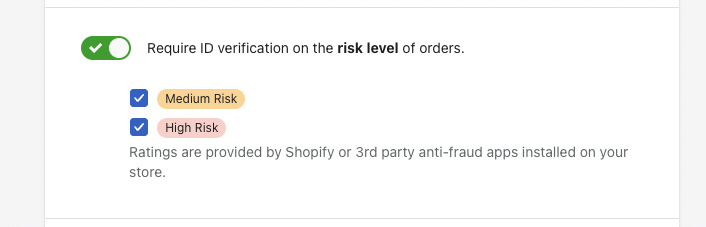
Please note, that fraud analysis results are not always completed at the same time the order is considered placed. It can take up to several minutes for the fraud analysis to complete.
Real ID will automatically retry retreiving the latest risk analysis after the order placed 5 minutes after it receives the order initially.
Other 3rd party fraud detection apps that add risk analysis to the order in this format are also compatible with this trigger.
Specific Products
You may only require ID verification for an order if the order contains one or more specific products.
- Shopify
- WooCommerce
You can specify which products require ID verification, or even a whole collection of products in your Shopify store.
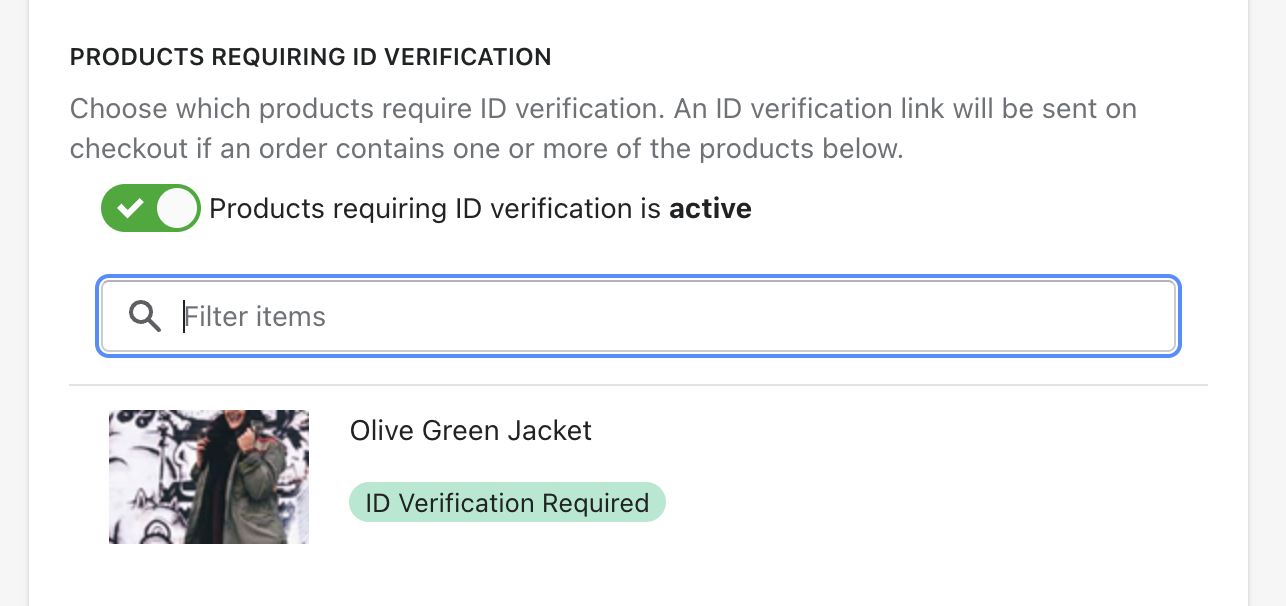
To get started, open the Automations tab in the Settings page. Then scroll down towards the bottom of the page to view the Products filter.
Click the toggle beneath the Collections tab to activate the filter, then search for your collection. Click on the collection to require ID verification on orders containing one or more products from this collection.

Real ID will automatically track new products added or removed from this collection. So you won't need to manually add products one by one to Real ID.
We recommend that you create a separate ID verification collection that you can easily add products to. Real ID will automatically sync to collection changes so it's always kept up to date.
Within the Automations area of the Settings page, scroll down the to Filters section to see the products filter:

To enable ID verification on a specific category of products for example, click the toggle under the Categories then enable the feature, and click on a collection. Clicking on the collection will require ID verification if the customer's cart contains one or more products from this categories selected.

Lastly, don't forget to click Save in the upper right hand corner of the page to save your changes.
Only orders shipping to U.S. or specific U.S. states
You can set Real ID to only require ID verification on orders that ship to the United States, or only a subset of specific U.S. states.
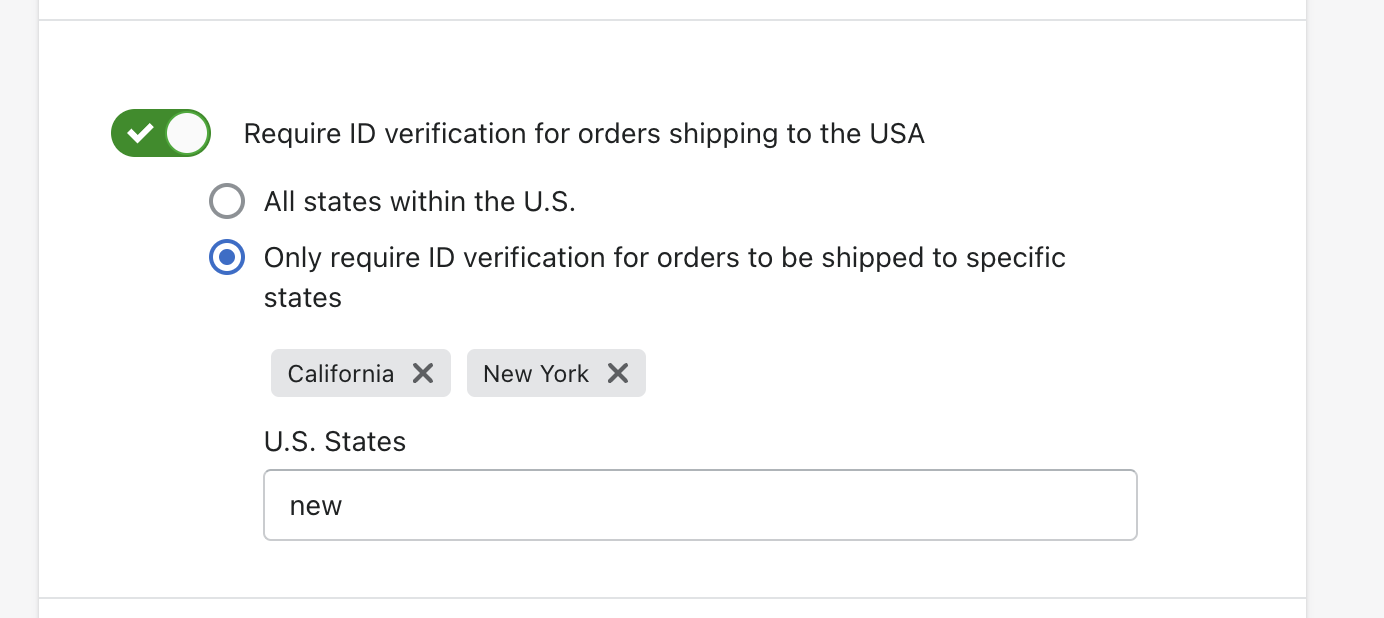
This rule is triggered based on the Shipping address of the order.
Exluding orders from triggers
You can exclude orders from the triggers listed above in the Exceptions area of the settings.
Exceptions filter out rules before your automatic triggers are applied. This allows you to exclude orders from ID verification with more control.
If the exceptions below don't quite fit your needs, you can build a Shopify Flow workflow with our create an ID check action for a more customized trigger.
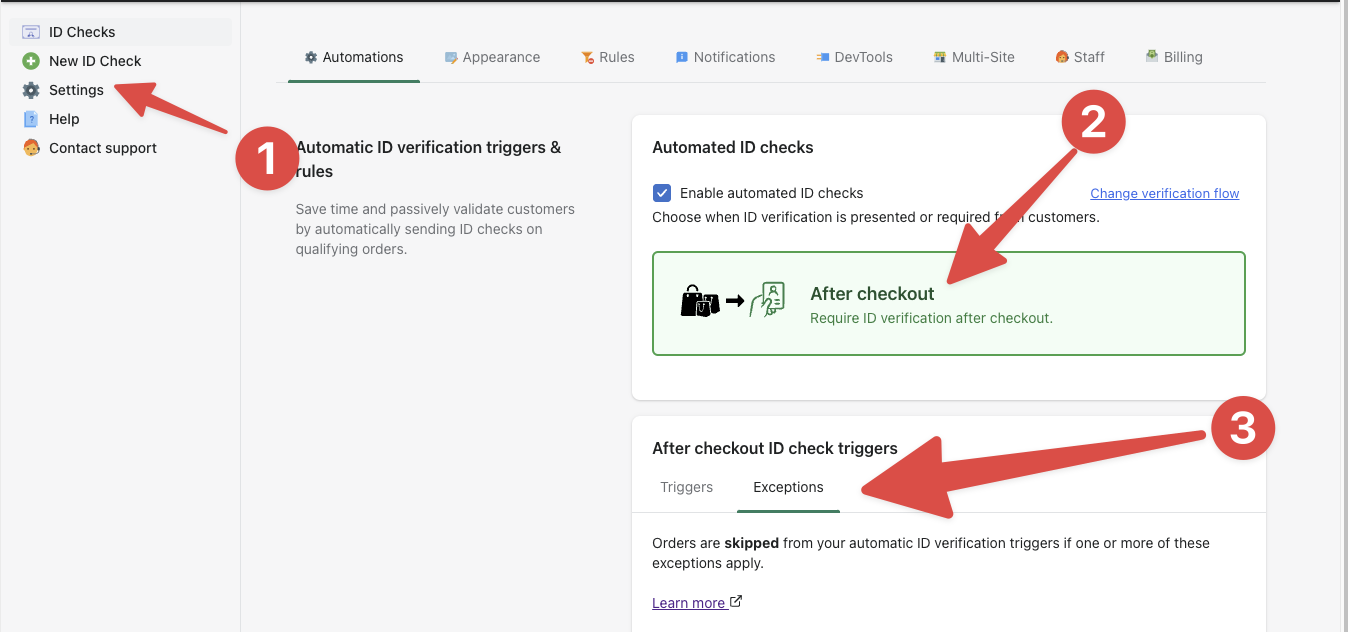
Excluding already verified customers
Real ID will exlcude orders from ID verification if the customer already has been verified once before.
Excluding in-store pick up orders
Real ID can exclude orders for in-store pickup from ID verification. Enabling this rule will exclude all orders from triggering an ID check. This might be helpful if you have a process for ID checking in person.
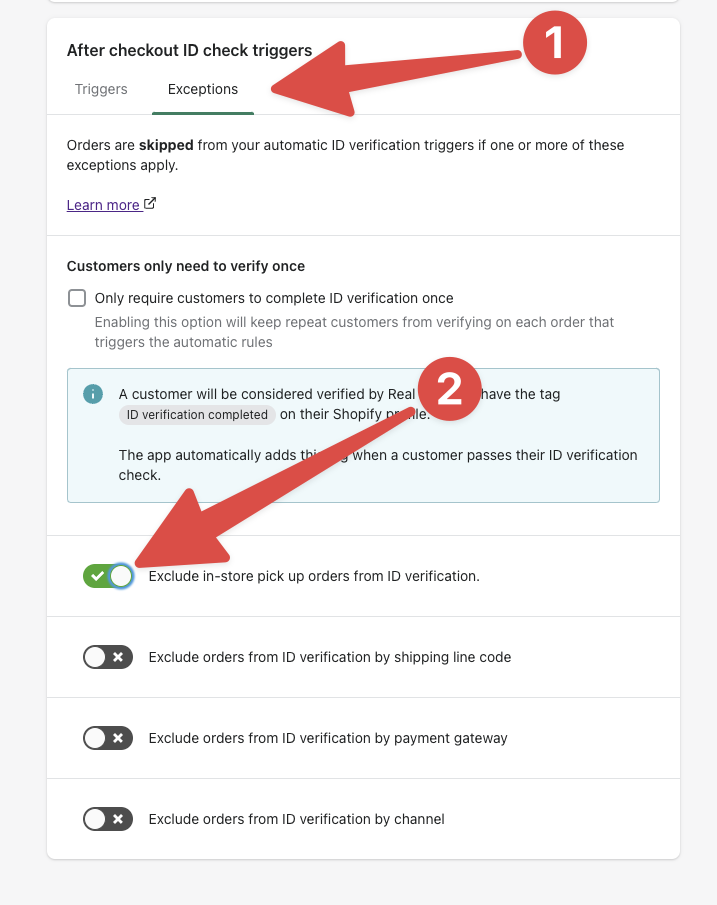
Excluding orders by shipping line
Real ID can also exclude orders from automatic verification by the shipping line code. For multiple shipping lines, separate them by commas. For example, to exclude both Standard and Express shipping codes, enter Standard,Express.
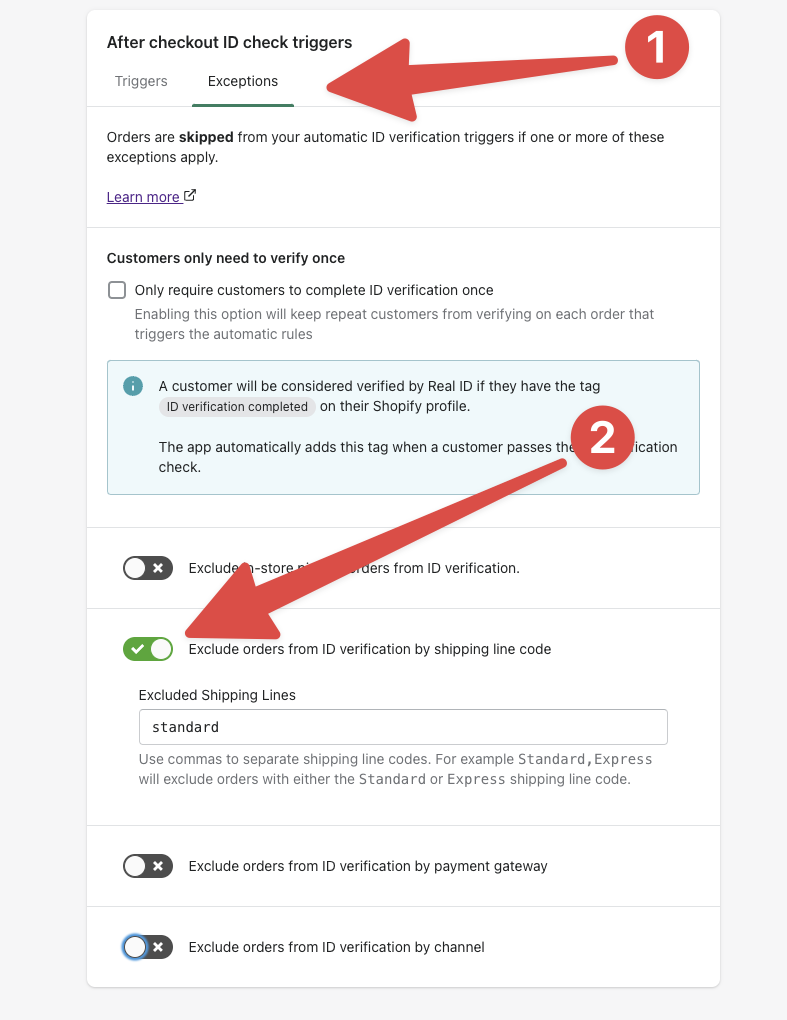
If you need help finding the shipping line code for a given order, please contact us with an example order number and we'll be able to help you find the shipping code.
Exclude orders by payment gateway
You may want to exclude orders paid through specific gateways because the gateways provide merchant protection.
To exclude multiple payment gateways, separate them by commas. For example, to exclude both PayPal and Cash on Delivery payments, enter PayPal,Cash On Delivery.
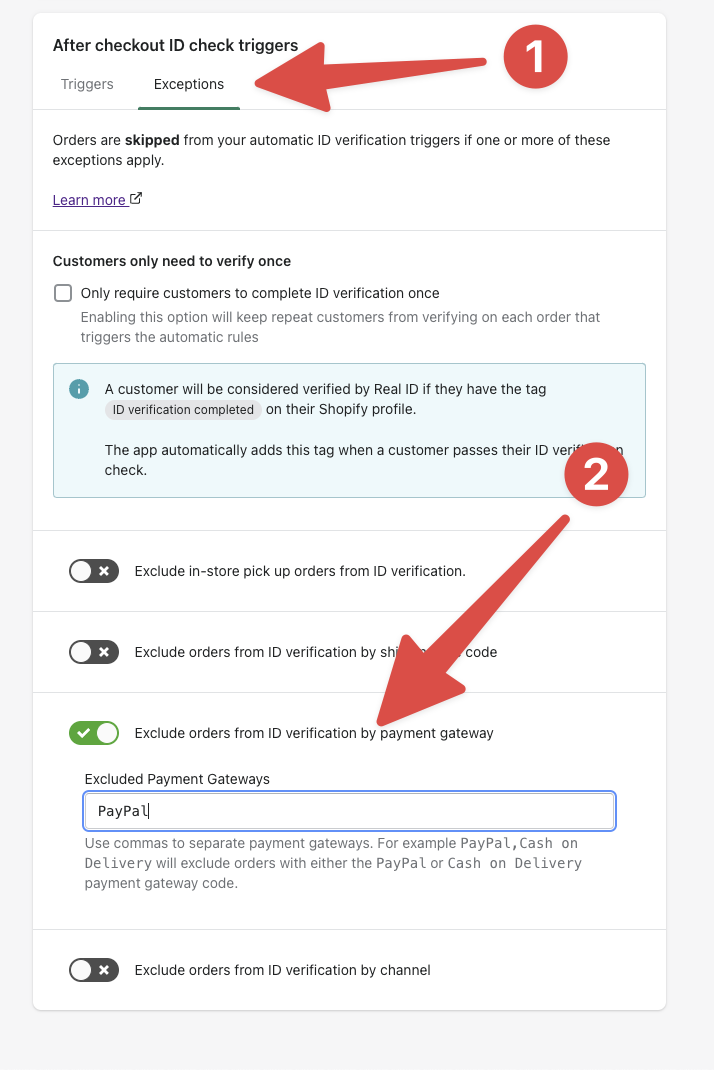
If you need help finding the payment gateway name for a given order, please contact us with an example order number and we'll be able to help you find the payment gateway name.
Exclude orders by channel
You may want to exclude orders placed through certain sales channels like Amazon, Walmart, or a specific Shopify app that sources orders from marketplaces.
To exclude multiple channels, separate them by commas. For example, to exclude both Walmart and Amazon, enter in Walmart,Amazon.

If you need help finding the sale channel name for a given order, please contact us with an example order number and we'll be able to help you find the channel name.
The ID check process
Real ID will send ID checks to orders that meet one or more of your triggers rules.
If the customer is able to finish ID verification successfully, they're automatically tagged with ID verification completed.
However, if their photos are rejected either due to missing fields, blurry photos, fail to meet age restrictions, or additional rules, then they're tagged with ID verification failed.
Failed IDs are shown within the Real ID app as In Review, this filter allows your team to review failed submissions and potentially approve them.
Below is a diagram that shows the complete lifecycle of an ID check.
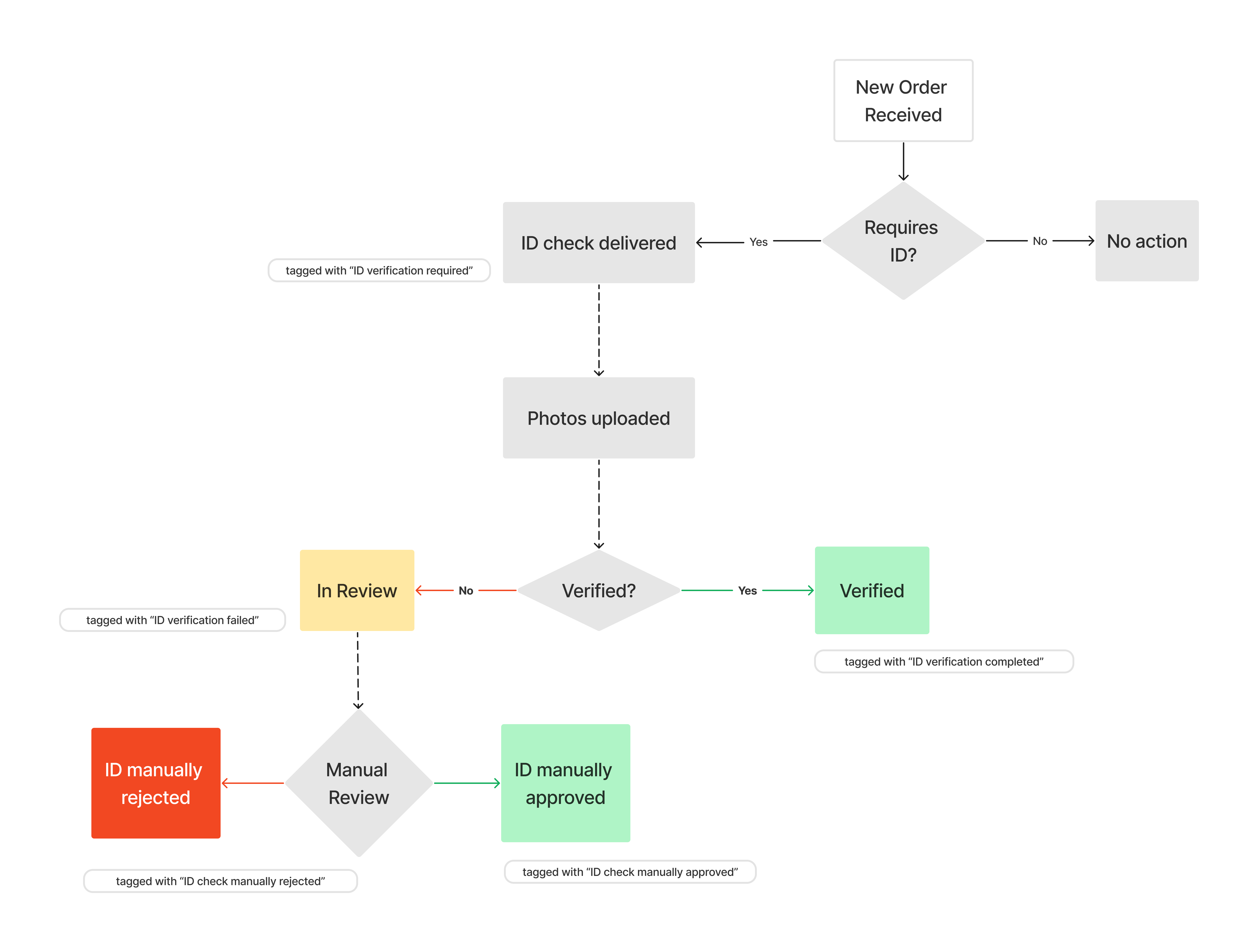
Real ID will sync tags, notes as well as metafields on both the order and customer during the ID check lifecycle.
If your store is running on WooCommerce, then Real ID will sync the ID check status as metadata on the customer and order as well as optionally override the order's status.
Where the ID check is displayed
If you have the after checkout flow enabled and the order triggers an ID check then Real ID will display the ID check in the order status page within your site automatically.
It will also send the ID check via email and/or SMS if the customer provided their phone number during checkout.
Selectors
Below are the specific selectors that Real ID will search for within your theme to render the ID check.
Real ID will render the ID check as a sibiling after the selector.
- Shopify
- WooCommerce
The default Shopify order status page includes several sections. By default, Real ID will render on the first section it can find.
.section__content
WooCommerce's order status page is more customizable than Shopify. But WooCommerce's order confirmation page usually includes the class .woocommerce-order.
Real ID will look for these classes in the order confirmation page:
.woocommerce-orderpage-checkoutwoocommerce-order-receivedreal-id-post-checkout-mount
If none of the default WooCommerce class are available in your theme, you can place the ID check in the order status page by adding this CSS class to it: .real-id-post-checkout-mount
<div class="real-id-post-checkout-mount">
<!-- Real ID will automatically mount the ID check prompt next to this <div> -->
</div>
Frequently Asked Questions
What happens if a repeat customer makes another order? Will they be prompted to verify their ID again?
In Shopify, Real ID leaves a special tag on all customers that have completed ID verification. If this tag ID check completed is present on the customer's profile, they will not be prompted to verify their ID again.
In WooCommerce, Real ID updates meta on the customer account that they have completed ID verification.
Please note, it's uncommon but unverified customers can place multiple orders.
This will trigger multiple unique ID checks, one for each order placed. However, when the customer verifies their ID with at least one of these orders, then the customer will be verified for future ID checks. But the other in progress ID checks are independent and will need to be comleted or manually approved by your staff.
What does this order status page look like when a customer fails ID verification?
If a customer fails their ID check, whether automatically or manually by you or your team - they will be notified by email and if they return to the order status page they'll be presented with a warning screen.
Then your staff will be able to review the photos and accept or reject them.
Can customers automatically retry after they've failed their ID check?
By default, no customers will not be able to redo the ID check. This is by design, so that way you don't have uncontrolled costs on your ID check usage.
If you wish, you can send new ID checks to customers that fail on their first attempt manually. Or you can enable automatic retries and limit how many retries a customer is given.
Will my customers still be notified by email or SMS after checkout as well?
Yes. Real ID will still send a notifications to your customer containing their ID verification link. The same ID check is delivered over your order status page, or by email and SMS.
I'm using Shopify Classic Checkout, can I still use Real ID?
Yes, this ID verification flow option is compatible with the classic Shopify Checkout. No coding is necessary to integrate, Real ID will automatically set up ID verification post-checkout in your order status page for qualifying orders.
I'm using Shopify Checkout Extensions, can I still use Real ID?
Yes, we offer ID verification checkout blocks for the after checkout Thank You and Order Status pages. Please see our documentation here to learn how to add ID verification to those pages.
I don't see an ID trigger that I need
If you're using Shopify, you can use our Shopify Flow integration to create ID checks based on any condition. This is the most flexible option to use Real ID to verify very specific types of orders.
If Shopify Flow isn't an option for you, or you're using WooCommerce, then our REST API can be used to create ID checks.
If you need help setting up a specific trigger for your business, please contact us.
If I switch from before checkout to after checkout ID verification, will my past verified customers still be remembered?
Yes, Real ID will track your customers ID checks even if you decide to switch between before or after checkout flows. There are some minor differences on how ID checks are tracked between the flows, but your verified customers will still be remembered even if you switch between the before or after checkout flows.