Customizing ID check content
You can customize the content within Real ID, including the content shown within the ID check flow as well as the emails sent to customers during the ID check lifecycle.
Choosing the default language
Real ID allows customers to change the translation of the ID check prompts within the flow.
However you can set the initial default language within the Appearance section of the Settings page.
Real ID currently includes translations for the following languages:
- English
- Spanish
- German
- French
- Korean
If you need additional languages supported - please contact us.
Customizing Emails
During the ID check lifecycle, Real ID will send email notifications to the customer at each step along the way.
Introduction- the first email sent to the customer, explaining why they're being sent an ID check.In Review- sent if the customer's ID wasn't able to be automatically verified because of bad image quality, missing fields, an expired ID or any other failed reason.Verified- sent if the customer's ID was able to be automatically verified or if their ID check is manually approved by one of your staff.Failed- only sent if the ID check is manually rejected by your staff in the Real ID dashboard
The content of these email notifications are customizable in the Appearance area of the Settings page within the app:

Then you'll be able to choose between email templates options and edit the content:
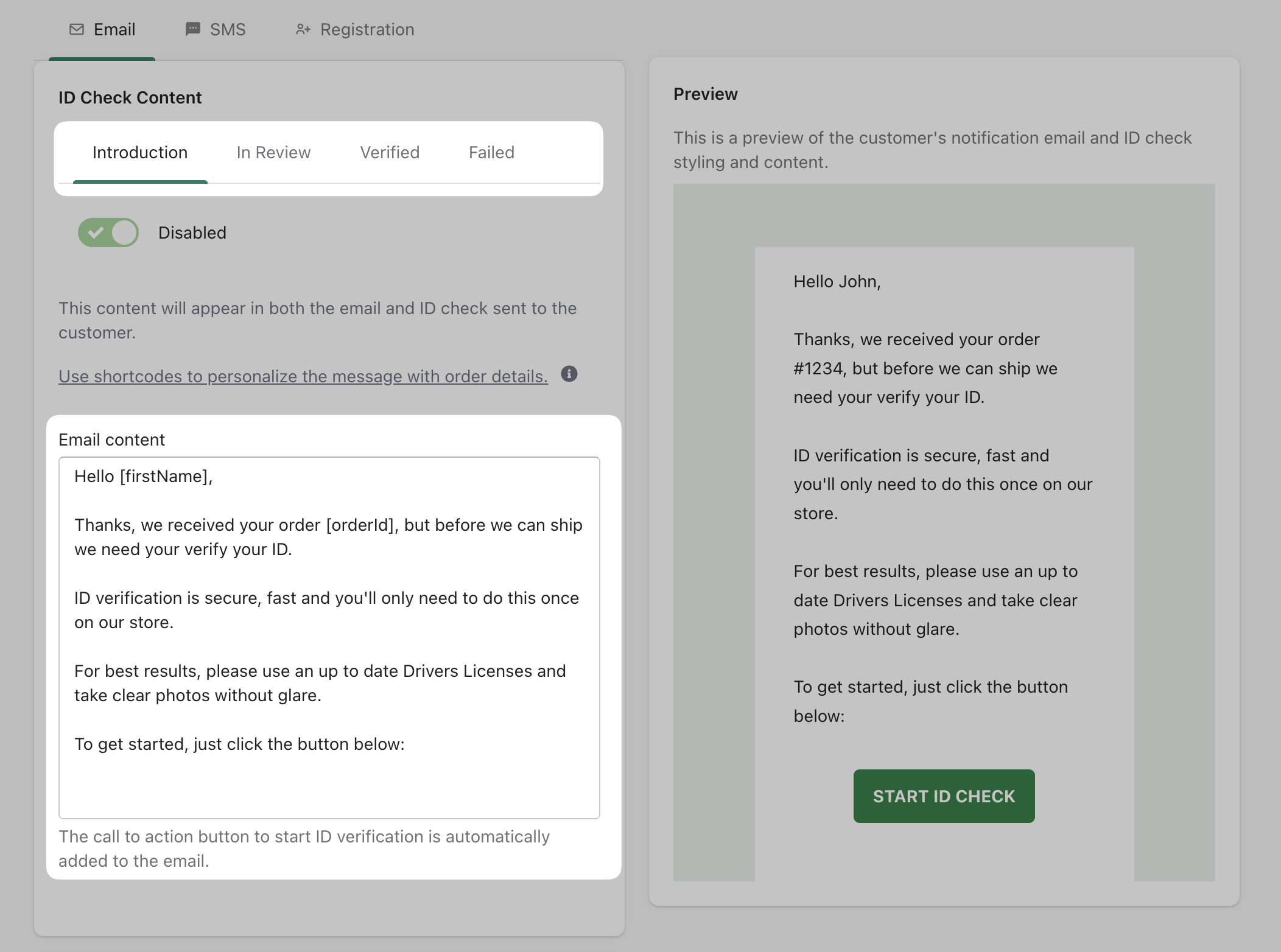
As you type, you'll see a preview of the email within the Preview on the right side.
Shortcodes
To personalize the message, use shortcodes to reference the customer's name and order number.
[orderId]- The unique order ID number[firstName]- The customers first name[lastName]- The customers last name
As a best practice, we recommend including the customer's name and order number within the message. This helps customers recognize that this ID check is related to their order.
Best practices
The Introduction email is the most important email template. It should clearly communicate:
- Why the customer needs to complete ID verification
- That ID verification is secure and convienent
- What happens when they finish their ID check
If you require ID verification as part of your K.Y.C. compliance needs, or for age verification purposes, then you should communicate that as well.
Disabling customer emails
At this time you can optionally disable the In Review email. The In Review email is sent when the customer fails automatic ID verification, but has not been manually rejected or manually approved.
You can choose to disable this email if you'd like. If this option is enabled, then customers will not receive an email if they fail ID verification.
Customizing SMS messages
Due to phone carrier restrictions for content sent via SMS messages, the ID verification notice message is not editable.
However, the default includes the order number and customer name, as well as the unique ID check link that allows customers to complete ID verification. Learn more about how Real ID sends SMS messages.