Controlling how IDs are captured
By default, Real ID allows customers to submit their ID photos for verification via their phone's camera, laptop webcam or upload a photo of their ID from their device.
However, you can choose to disable uploading files manually at any time.
Below is an example of an ID check opened on desktop, showing the three different options to submit photos to complete an ID check.
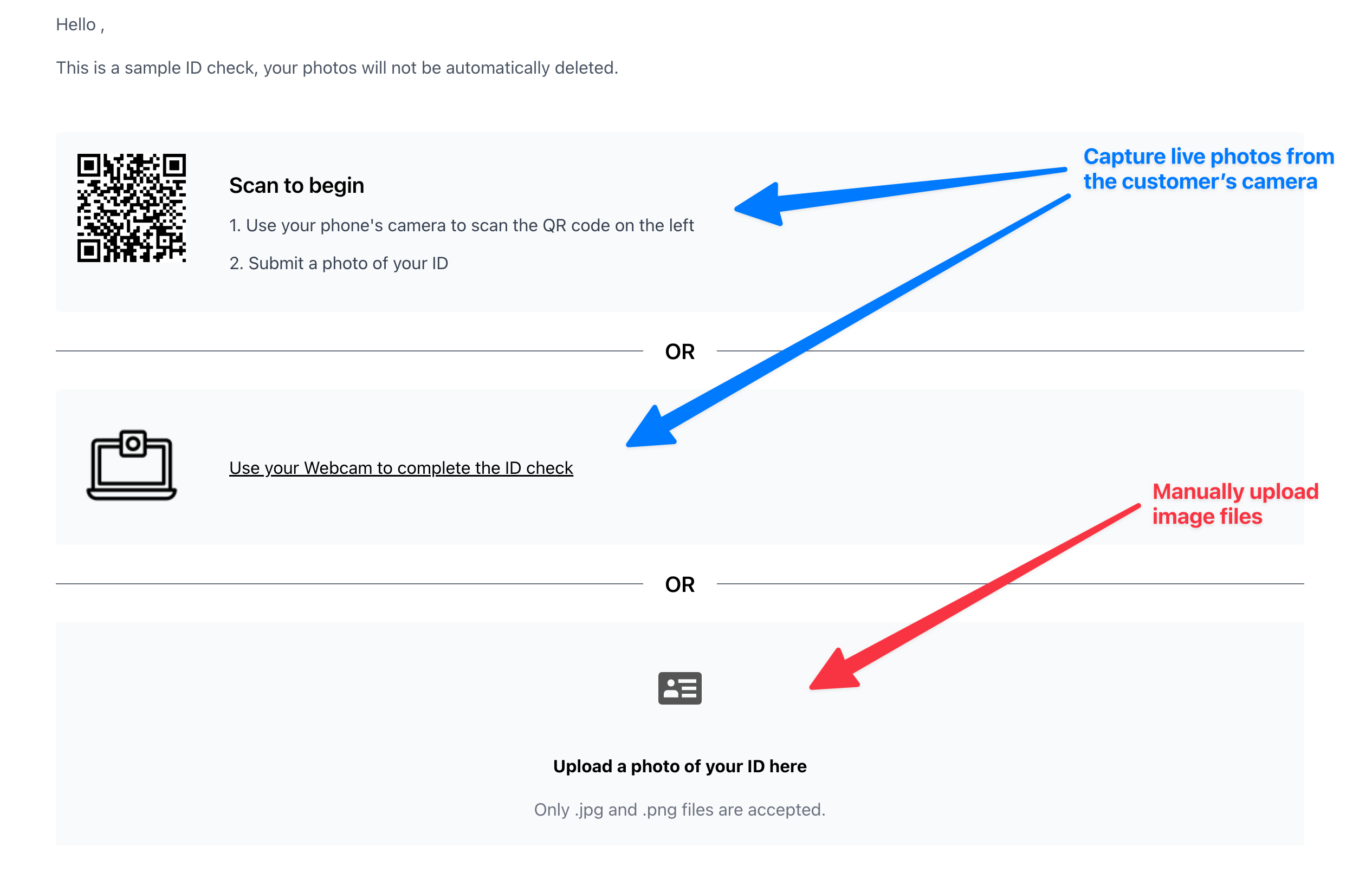
Reasons for allowing manual photo uploading
There are positives to allowing customers to manually upload their photos instead of using their device's camera for live photo:
- More inclusive - Customers without a functioning camera on their laptop or phone will be able to submit ID photos
- More flexible to missing IDs - Customers who physically have lost their ID will be able to upload a backup photo
- More forgiving - Customers having issues granting permission for Real ID to access their camera during the ID check will have a way to still finish their ID check
Overall, enabling manual ID photo uploads will increase your ID check completion rates, but it will decrease the quality and security of your ID checks.
Reasons for disabling manual photo uploading
However, there are trade offs to allowing manual uploading of files. Here are few reasons why you might want to disable it:
- Higher photo quality - requires customers phone or laptop bypasses Real ID's autocapturing feature.
- Better security - only allowing ID photos to be captured from a camera, you ensure that the ID is physically real. It wouldn't be possible to download a selfie from a social network, or download an ID image from the internet and upload it directly.
- Less failed ID checks - since all ID photos will undergo a quality check by Real ID's autocapturing, you'll see a decrease in bad quality or blurry photos
Overall, disabling manual ID photo uploads will increase the quality of all photos, increase security, but it will decrease the flexibility to end customers with unique circumstances.