Adjusting Minimum Confidence
Real ID uses several A.I. models to evaluate the overall confidence of the customer's ID as well as their biometric verification (also known as face matching).
By default, the system requires 90% confidence of quality of the ID image, face image, fatch match probability, and the confidence of reading each individual field from the ID such as name, address, date of birth, date of expiration and more.
However, if you experience a high level of false negatives (incorrectly rejected IDs) or false positivies (incorrectly accepted IDs), then you can adjust the minimum overall confidence to meet your needs.
Getting started
First, open the Settings page in the Real ID app. Then navigate to the Rules tab.
Here are the various rules you can set for ID checks. Scroll down to the Confidence Threshold section.
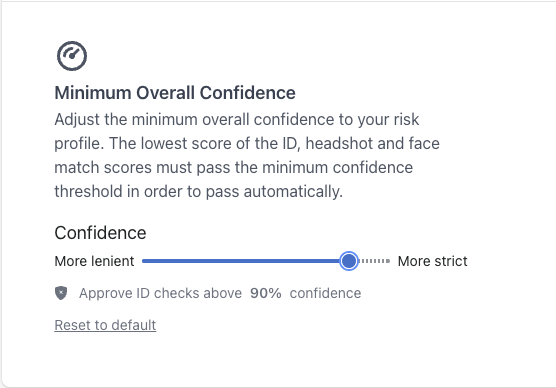
Here you can adjust the overall confidence needed for an ID to be considered a pass.
Lowering the confidence will allow more IDs to be accepted, and reduce the confidence needed for reading the fields on the ID document, as well as lower the face matching confidence.
You might want to lower the confidence threshold if you're requiring ID verification before checkout, so that way customers can still place their order even if they're unable to take high quality photos of their ID. Then before fulfillment you can review their submissions if neccessary.
Raising the confidence will make ID verification more strict, it will only accept the highest quality images, and require a higher degree of certainty to accept the photos.
Lowering or raising the confidence threshold only applies to the automatic verification of IDs, you and your staff can still override the results at any time in the app.
Please note, A.I. can still make mistakes. We still highly recommend reviewing individual cases for high risk orders or customers.