Face Match
As part of the ID check, you can also require customers submit a photo of their face (a.k.a. selfie).
This photo will be used to compare against the same photo on the ID using biometrics. If Real ID's A.I. is able to make a high confidence match, then the ID will be accepted.
We highly recommend disabling manual file uploads when using this feature.
This helps prevent the use of stolen photos, and requires the customer to take a live photo of themselves.
Enabling Face Match
To turn on face match for all new ID checks, first open the Settings page, then navigate to the Rules tab.
Here you can choose between only requiring an ID photo, and requiring an ID and a selfie. Face matching will be enabled automatically if you have enabled the selfie capture.
Don't forget to click Save in the top right hand corner to apply these changes.
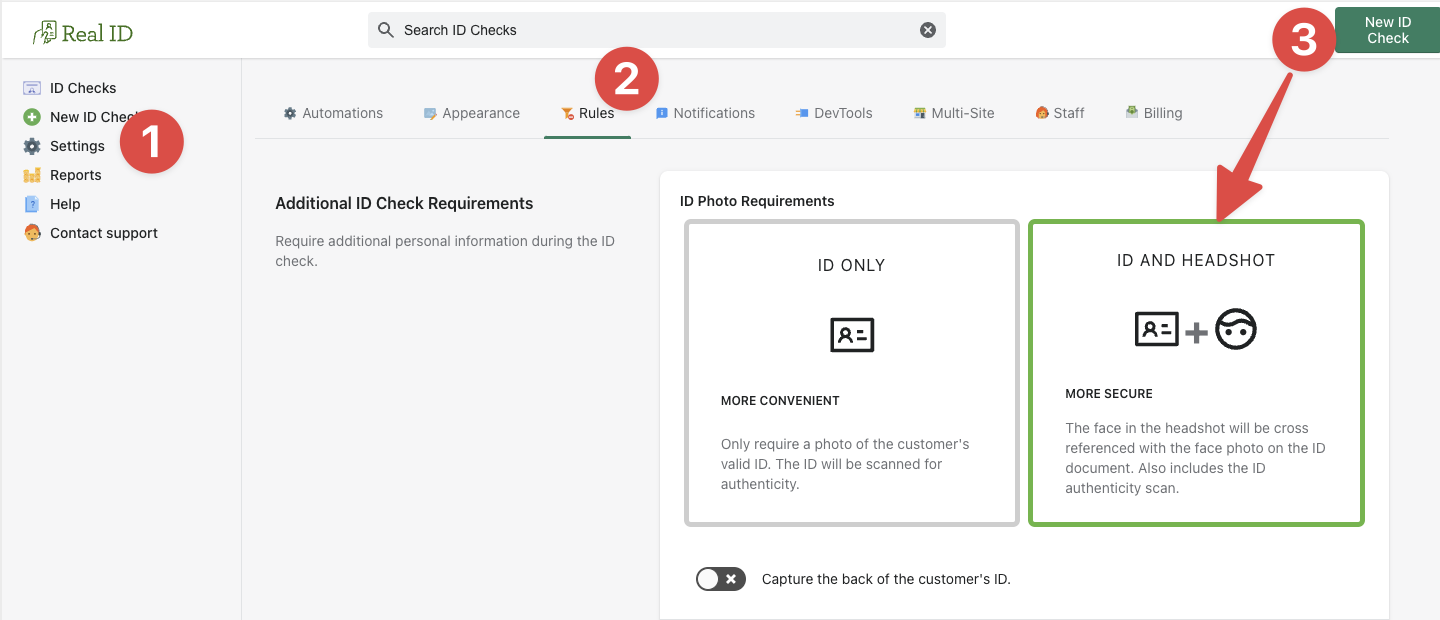
Viewing the results
If this feature is enabled, Real ID will require the customer to provide a selfie as part of their ID check, after their ID has been captured.
Then Real ID will automatically compare the profile photo printed on ID against the captured selfie. If the A.I. meets your minimum threshold for confidence (default greater than 90% confidence), then the face match rule will pass.
You will be able to view both the ID and the selfie captured from the customer in the Real ID dashboard for the ID check. Here's an example of the breakdown from passed ID check:
