View IDs in the Shopify Dashboard
Save time by displaying ID checks directly in Shopify customer pages, avoiding the need to switch between Shopify and Real ID.
Real ID offers a customer App Block available on your Shopify customer pages. This block displays photos provided by the customer during their ID check, along with extracted fields and confidence scores.

This app block allows you to view ID check results without leaving the Shopify customer details page. It displays images of the government-issued ID, selfie, eSignature, and/or Proof of Address document. Additionally, it shows key metrics like face match confidence scores.
Adding ID Verification to the Customer Details Page
- Open a Shopify customer page by selecting Customers from the menu on the left and choosing a recent customer.
- Scroll to the bottom of the page, click + App Block, and select ID check:
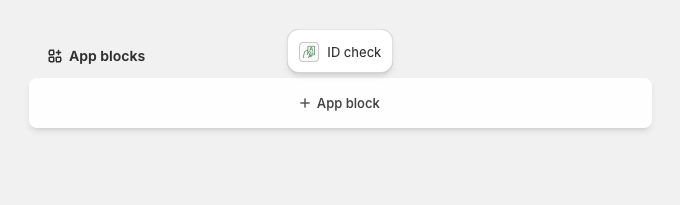
- A preview of the customer's ID check will appear. Click the pin icon in the upper right corner of the app block to pin it for all staff.

That's it! You've added the ID check to the customer details page.
Frequently Asked Questions
What actions can I take with this app block?
You can send reminders, initiate new ID checks, and manually approve or reject checks, just as you would in the full-screen version of the app.
Can staff without permission view ID checks?
No, staff without access will see a permission denied warning.
Can I quickly view the full screen ID check for a customer?
Yes, clicking on any image in the app block will open the full-screen version of the ID check.
Can I view ID checks directly in orders too?
Yes, this same functionality is available for Orders in addition to Customers. Simply open an order in Shopify, and add the ID Check app block.