Migrating after checkout ID verification to app blocks
This applies to Shopify merchants using Real ID for after checkout ID verification.
If you're using before checkout, or after customer registration ID verification flows, there's no action required.
Starting February 1st 2025, Shopify apps integrating with your Order Status pages will need to be added as app blocks to your Thank you and Order Status pages.
It's a simple transition, and Real ID's app blocks have been selected by Shopify as an exclusive ID verification launch partner. This guide will show you how to switch.
How do I know if I need to switch to app blocks?
There are parts to switching to the new upgraded order status page, one is upgrading your Shopify checkout itself, then updating Real ID to use the app blocks.
In Shopify
Open your store's checkout settings, if you see a prompt to upgrade to the new Thank you and Order status pages, then that means you're using the legacy order status page. Here's an example of a store that still needs to upgrade their order status page:
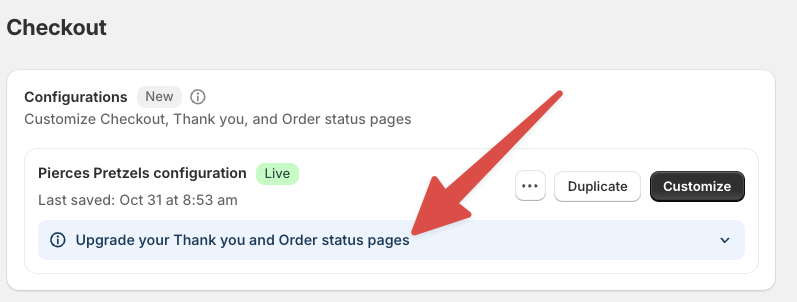
In Real ID
In the Real ID settings page, if you see the Legacy badge next to the After Checkout box, this means your store is currently using the older version of the order status page integration:

If you don't see this Legacy badge, it means you're using the app blocks version of Real ID's order status integration instead and no action is required.
What happens if I don't switch to app blocks?
Starting February 1st 2025, Shopify will no longer support new stores using this legacy integration option. You won't be able to set up a new store with this option, nor will you be able to switch to it from another ID verification flow such as before checkout then back to after checkout.
Real ID won't be able to display the ID verification prompt in your order status page. However, the app will continue to send ID checks via email and SMS messages to your customers. They will still be able to verify their IDs even without the ID verification prompt in your order status page. However, we highly recommend switching to app blocks for the best customer experience.
How do I switch to app blocks?
This transition is simple, and your exisiting ID verification triggers as well as your already verified customer base will automatically carry over to your new order status and thank you pages.
Here's how to upgrade your Order Status and Thank you pages and keep ID verification embedded in them:
-
Open your Checkout settings in Shopify
-
Click the Customize button under the Configurations section at the top of the page:
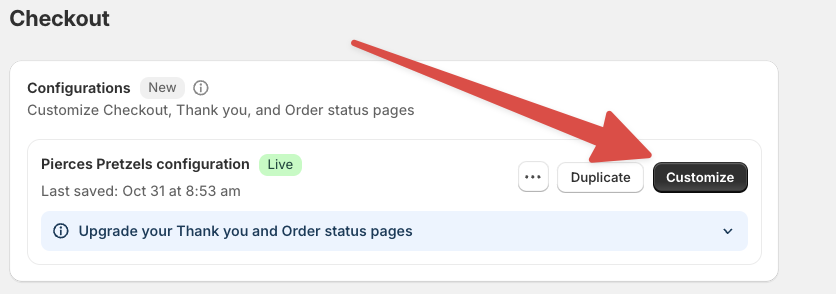
- In the editor, open the Thank you and Order status pages and add the ID verification app block:
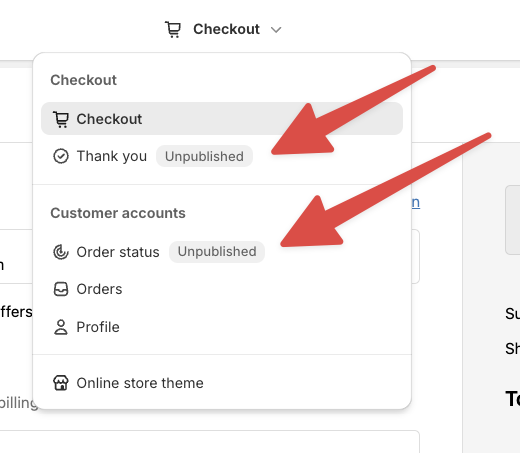
This short video shows you how to add the ID verification app block to a page with the Shopify theme editor:
- Click the sections icon to open the Sections sidebar, and then click Publish to finish the upgrade.
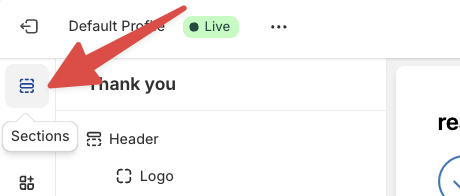
That's it, you're now using Shopify's newest order status and thank you pages in your store.
What's the Thank you page?
In the past, after a customer placed an order they would be shown the order status page immediately. As part of this new upgrade, Shopify is introducing a new thank you page that is shown first.
The Thank you page shows the customer a confirmation number, but not the true order number. If the customer refreshes the page, or opens the order confirmation link sent to their email, then they'll be shown the Order status page.
The Thank you page is a short lived transitory page that's only shown once. After that, the customer is shown the order status page.
We recommend placing the ID verification block on both of the thank you and order status pages, so that way if customers return to see their order's status, they'll also see the ID verification block as well if they haven't finished verification yet.